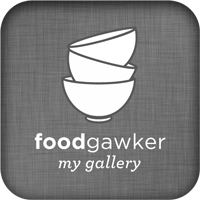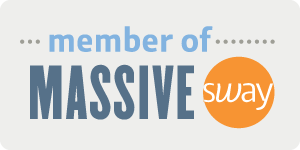Since there are a few steps, I thought it would be easier to put together a post for everyone, including you lovely readers, to see. :)
First of all, as I mentioned on this post, I just reorganized my Pinterest boards so I could find items better. I read that it was best to arrange boards alphabetically, but I decided to do it by popularity instead. Then, I wanted to label the boards, but having just a title screen seemed boring, so I collaged text with a sample image! Here's how I did it...
Before we start, I used PicMonkey for this tutorial because it is really simple and free, but feel free to use whatever photo editing website/software you prefer.
Directions
1. Click Edit.
2. On the default collage, click Remove cell on the left so you have two remaining cells.
3. On the bottom, click the lock button to Unlock proportions.
4. Click inside the cells to change the dimensions to 2170 x 1460.
5. Slide the middle line to change the dimensions until you find a proportion that you like. I used roughly about 1/3 of the space for the text and 2/3 for the picture.
6. Now you need both of your pictures to collage! For the text, I opened up another PicMonkey tab with the dimensions 2170 x 485. Then, I filled it in with the Text tool and hit Save. Easy!
Hint: I kept this tab open and just changed the title for each board and saved them all, which is very quick!
7. For the photo in the cover, make sure to choose an picture that is relatively "flat" or else it will be cut off awkwardly. Alternatively, you could choose two pictures and collage them together.
8. In the original tab, click Open photos and find the two pictures that you will use in the collage.
9. Drag the title into the top cell.
10. Drag the photo into the bottom cell. If you are using two pictures, drag it next to the first picture and a new cell should appear.
11. Hit Save!
12. On your Pinterest page, click Upload a Pin.
EDIT: You can find Upload a Pin on the left of your "Pins" page found at http://www.pinterest.com/divintagezest/pins, substituting your username for divintagezest. Good luck!
13. Click Choose Image and find the image you saved.
14. Pick the board that it belongs to and type a short Description before hitting Pin it.
15. On your Pinterest page, click Change Cover.
16. Click on the arrow to scroll through and find your image.
17. Click Save Changes and that's it!
Behold your new Pinterest board cover! It's a bit repetitive, but I think it looks nice and neat. :)
Let me know if you liked this tutorial and if it works for you!
Are you a Pinterest-aholic like I am?