Since there are a few steps, I thought it would be easier to put together a post for everyone, including you lovely readers, to see. :)
First of all, as I mentioned on this post, I just reorganized my Pinterest boards so I could find items better. I read that it was best to arrange boards alphabetically, but I decided to do it by popularity instead. Then, I wanted to label the boards, but having just a title screen seemed boring, so I collaged text with a sample image! Here's how I did it...
Before we start, I used PicMonkey for this tutorial because it is really simple and free, but feel free to use whatever photo editing website/software you prefer.
Directions
1. Click Edit.
2. On the default collage, click Remove cell on the left so you have two remaining cells.
3. On the bottom, click the lock button to Unlock proportions.
4. Click inside the cells to change the dimensions to 2170 x 1460.
5. Slide the middle line to change the dimensions until you find a proportion that you like. I used roughly about 1/3 of the space for the text and 2/3 for the picture.
6. Now you need both of your pictures to collage! For the text, I opened up another PicMonkey tab with the dimensions 2170 x 485. Then, I filled it in with the Text tool and hit Save. Easy!
Hint: I kept this tab open and just changed the title for each board and saved them all, which is very quick!
7. For the photo in the cover, make sure to choose an picture that is relatively "flat" or else it will be cut off awkwardly. Alternatively, you could choose two pictures and collage them together.
8. In the original tab, click Open photos and find the two pictures that you will use in the collage.
9. Drag the title into the top cell.
10. Drag the photo into the bottom cell. If you are using two pictures, drag it next to the first picture and a new cell should appear.
11. Hit Save!
12. On your Pinterest page, click Upload a Pin.
EDIT: You can find Upload a Pin on the left of your "Pins" page found at http://www.pinterest.com/divintagezest/pins, substituting your username for divintagezest. Good luck!
13. Click Choose Image and find the image you saved.
14. Pick the board that it belongs to and type a short Description before hitting Pin it.
15. On your Pinterest page, click Change Cover.
16. Click on the arrow to scroll through and find your image.
17. Click Save Changes and that's it!
Behold your new Pinterest board cover! It's a bit repetitive, but I think it looks nice and neat. :)
Let me know if you liked this tutorial and if it works for you!
Are you a Pinterest-aholic like I am?





























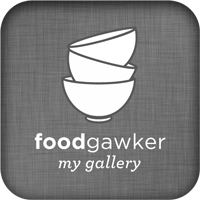


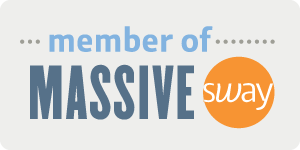




This is awesome! I appreciate you taking the time to make the tutorial for us. Now we can look all fancy too :)
ReplyDeleteThanks so much for sharin!
Have an awesome day!
What a fun idea!!! I am definitely doing this, it makes everything look great!
ReplyDelete~Cheryl
http://snaps-of-ginger.blogspot.com/
Thank you, Diane! Pinned!
ReplyDeleteI'm another grateful one from Pin Buddies ~
Thanks! I'd love to see your fancy boards if you end up using the tutorial. :)
ReplyDeleteThanks! :) Leave a link to your Pinterest, I'd love to see!
ReplyDeleteAwesome, thanks! :)
ReplyDeleteYou are awesome, Diane! Has anyone told you that? :)
ReplyDeleteThanks for taking the time to put together your awesome tutorial!! And for sharing it with us at Project Inspire{d}!
ReplyDeleteDiane this is SO VERY AWESOME!!!! Thanks so much for sharing this and would love to feature this on this weeks best of the linky party roundups with a link back.
ReplyDeleteI LOVE this idea. I use the pic monkey collages all the time but never thought about making a cover image for my pinterest boards. Thanks for sharing!
ReplyDeleteVery cute!
ReplyDeleteHa! Thanks so much, and now I'm blushing... :)
ReplyDeleteOf course! Glad you liked it and definitely feel free to pin away! :)
ReplyDeleteOf course! No need to ask anymore, I love to spread the knowledge around. :)
ReplyDeleteOf course! Hopefully it works for you, and share your page when you're done. I'd love to see! :)
ReplyDeleteThanks!
ReplyDeleteWhat a great idea. I don't use Pic Monkey. I use GIMP and make collages in it so I could do the same thing. I need to try this. Thanks for the post,
ReplyDeleteBev
What a nifty idea! i just ADORE PicMonkey. I don't know where I would be without it!
ReplyDeleteWishing you a lovely day.
xoxo
These are Darling! And I'm definitely inspired!
ReplyDeleteWe did it :) I love the look. Thanks for the idea! :)
ReplyDeletehttp://www.pinterest.com/hmiblog
I am a pinterest junkie!! I must admit, though, I never would have thought to make cute covers for my boards. What a great idea - especially for a blog! Must do. I love picmonkey and use it all the time! Thanks for a great tutorial.
ReplyDeleteDefinitely! I used to use GIMP too, but it doesn't work so great on my new computer. Go figure! :)
ReplyDeleteThanks! :)
ReplyDeleteOh, great!
ReplyDeleteThey look WONDERFUL! Love, love, love. :)
ReplyDeleteYou're welcome! I hope you do, and share the link back if you remember because I'd love to see. :)
ReplyDeleteThis is brilliant! I love this idea. If a board doesn't catch my eye with the cover picture I am less likely to follow it or pin from it. Thank you for the inspiration! Adding this to my to do list!
ReplyDeleteVery nice post! I'll try it! I pinned and strumbled!
ReplyDeleteI love pic monkey, and never thought of doing this for pinterest! Thanks for sharing Diane!
ReplyDeleteI found at the 3littlegreenwoods link party, and I am so excited about this post! What a fantastic idea! Thank you for all the step-by-step details! www.mywildkitchen.com thanks you for it!
ReplyDeleteWhat a great idea - I noticed when I went to your pinterest page to follow you your cute board covers. Pinning this for future reference.
ReplyDeleteThat is an awesome idea!! I like the way it looks, all nice and neat! and yes, I am a pinterest-a-holic! Pinned! lol
ReplyDeletelove love love this idea! So creative, Pinned and definitely creating!!
ReplyDeleteFound this awesome post on think pink Sunday :-)
Cathy
What a neat idea! I think I should really check into doing something like this!
ReplyDeleteThanks for joining the Link Up this week!
Diane, I LOVE this and what a fabulous post and tutorial! Thank you so much for sharing at Best of the Weekend and definitely pinning! :) Hope you have a happy week!
ReplyDeleteCongrats on winning the featured spot in this week's Let's Be Friends blog hop due to submitting this post last week! Head over and check out the post at http://www.southernbeautyguide.com/2014/04/lets-be-friends-63-is-now-live-come.html
ReplyDeleteAwesome idea!!! I did ONE - now just have to find some time to sit down (and patiently) do the rest! Your pinterest boards look awesome! Thank you thank you thank you!!! Julia
ReplyDeleteThis tutorial is really fabulous Diane! I pinned it and shared it with the Online BlogCon facebook group. Now I just need to make time to put my images together. :)
ReplyDeleteWhat an awesome idea! I love this!
ReplyDeleteVery cute idea! Looks great! I'm curious if you noticed an increase in followers after your changed the pin board covers?
ReplyDeleteThank you! If you make them, I'd love you to leave a link so I can take a peek. :)
ReplyDeleteThanks! :) Sometimes I'm too detailed, so I'm glad it's a good tutorial for ya!
ReplyDeleteYou're welcome! :)
ReplyDeleteYou're welcome! Leave a link when you finish so I can see how they turned out! :)
ReplyDeleteOh great! Thanks for visiting and noticing my covers! :)
ReplyDeleteGreat! I want to see your Pinterest boards when you're done! :)
ReplyDeleteOh, thanks so so much! :)
ReplyDeleteOh yay! I'd love to see them if you leave your link. :)
ReplyDeleteI don't know what happened, I did two, but they're GONE! What the heck! Will try again, maybe I didn't save them correctly? Which would be typical... :-)
ReplyDeleteOkay! I think they're there - gotta do my own thing- I just copied you for now! But: http://www.pinterest.com/juliaklimek/
ReplyDeleteNice! :)
ReplyDeleteOh awesome! I hope some of them find this useful. :) Thanks soooo much for sharing!
ReplyDeleteThanks! I'm not sure because it always goes up every day, but not sure if it's by more nowadays... that would be interesting to check back in my stats!
ReplyDeleteI am going to have to try this..........it is so CUTE!
ReplyDeleteThis is awesome! I am totally doing this. I badly need to re-org. my boards, but the task is so daunting!
ReplyDeleteAwesome! Come back and leave a link so I can show off your finished boards. :)
ReplyDeleteThanks! So true about the board organization, but hopefully it doesn't take too long. :)
ReplyDeleteI love this idea! I made a couple myself. Thanks for the tutorial. I wrote a post today about organizing Pinterest boards (to get MYSELF motivated lol) and included a link to your tutorial.
ReplyDeleteI do have a question. When I move my top picture into the collage it's always a little too big and my rounded corners don't show. I put in the exact dimensions you suggested. Do you know what I'm doing wrong?
Make sure to resize the top portion by dragging up the center slider until it fits just right. Then, your rounded corners will show!
ReplyDeleteLove this! Such a great idea. I can't wait to try it out!
ReplyDeleteDefinitely! :)
ReplyDeleteI tried this a couple of months ago and just wasn't happening for me. I tried it again just now and everything came together beautifully. Thanks for this tutorial. Now I need to work on all my boards. :)
ReplyDeleteThey look so impressive - well done. Do you then link that cover image pin to a relevant blog post?
ReplyDeleteGreat tutorial. Thanks for sharing. I was thinking about doing this. You have now inspired me to undertake this project when I get a spare moment. They look great by the way, and I just discovered your blog and am really enjoying it.
ReplyDeleteI love, love, love the look of your board covers. I have been brainstorming on a good look for my Pinterest boad covers. Thanks for the great idea and detailed tutorial. This is so awesome.
ReplyDeleteYay! Leave me a link so I can take a peek once you're done!
ReplyDeleteI just remove the source website, but that would be a fantastic idea!
ReplyDeleteThanks so much! I'd love to see them when you're done, so come back and leave a link! :)
ReplyDeleteYou're welcome! I hope your covers turn out exactly how you want. :) Definitely come back and share your Pinterest page!
ReplyDeleteI LOVE your boards! What a great tutorial. I found your post on Pinterest. Imagine that! I am in the process of transforming my Pinterest boards based on your post. I am only about 1/2 way done, but I am very pleased with the results so far, Thanks SO much for sharing your idea! You can see my boards (so far) here... http://www.pinterest.com/takin/
ReplyDeleteLove your boards! Found this on Pinterest and will also be changing my own. Great tutorial. I use Picmonkey, but did not realize some of what you did was possible. Thanks!
ReplyDeleteLove your boards! I have wanted to do something unique to my Pinterest board headers, for some time now, and was clueless as to where and how I should begin. The tutorial was great. Thank-you so much. I have 4 done today.
ReplyDeletehttp://www.pinterest.com/debra_jerry/
Just started this exercise this week! A great tutorial and love the fonts and graphics that you are using! Thanks for the step by step!
ReplyDeleteYou're so welcome!
ReplyDeleteThis was such a wonderful tutorial... right up until I discovered that Pinterest removed the Upload a Pin button. Yet more of their 'progress', I suppose. Sigh. I did learn more about using PicMonkey, though, so thank you for such clear directions. The screenshots were very helpful.
ReplyDeleteWait! You can still upload a pin if you go to your pins. For example, if I go to https://www.pinterest.com/divintagezest/pins/ I see a + sign on the left that says "Upload a Pin." Just replace divintagezest with your username and it should work!
ReplyDeleteThank you, Diane... I had looked everywhere but the right place!! Oh goodness, it's been that kind of week!
ReplyDeleteNo problem! :)
ReplyDeletehttps://www.pinterest.com/momofchubbies/
ReplyDeleteHere is my Pinterest page so you can see my boards. Thanks again for the tutorial.
How lovely! Thanks so much for sharing!!!
ReplyDelete